重装win10开机提示no boots devices were found修复方法 Win10开机提示no boots devices were found怎么办
当我们重装win10系统后,有时候在开机时会出现提示"no boots devices were found"的问题,让人感到困惑和无助,这种情况通常是由于系统引导文件或硬盘驱动出现问题所致。要解决这个问题,我们可以尝试通过重新设置BIOS启动顺序、检查硬盘连接线是否松动、修复系统引导文件等方法来解决。只要按照正确的步骤和方法进行操作,相信这个问题很快就能得到解决。
具体方法:
1、首先,电脑出现这个界面的原因是电脑启动时找不到硬盘驱动,这个时候我们要首先检查一下电脑启动项里面有没有系统硬盘,首先开机狂按F2或者12,进入系统的BIOS界面,
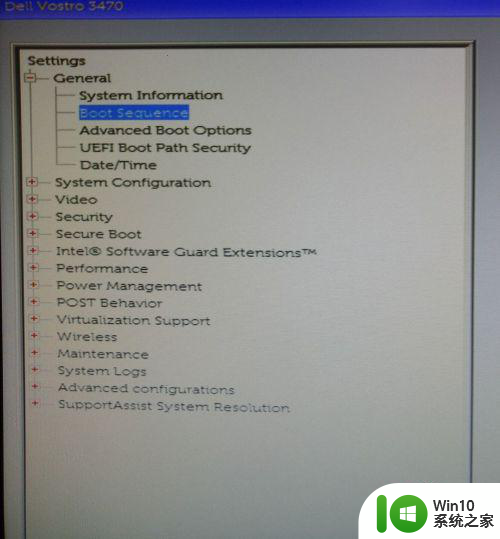
2、进入BIOS界面,点击setting->general->Boot sequence,如果启动项里面有window boot manager选项,则说明可以正常启动,如果没有这一项,则说明系统识别不到启动硬盘,这个时候就会出现no bootable devices found,
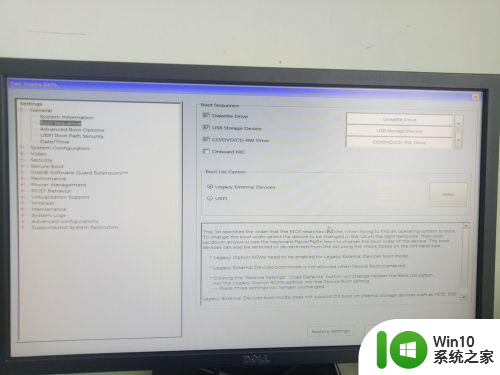
3、这个时候我们先将下面的模式勾选UEFI模式,然后点击add boot option,
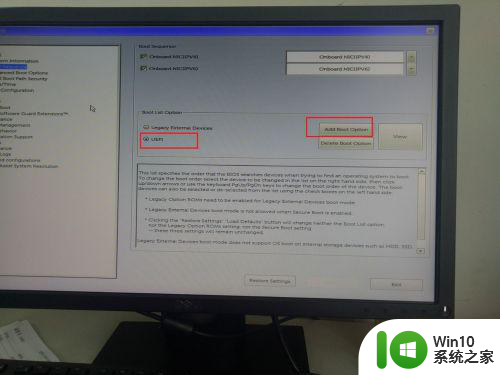
4、如果弹出如下界面,则说明系统安装时丢失了引导文件,这个时候就需要重新安装系统,
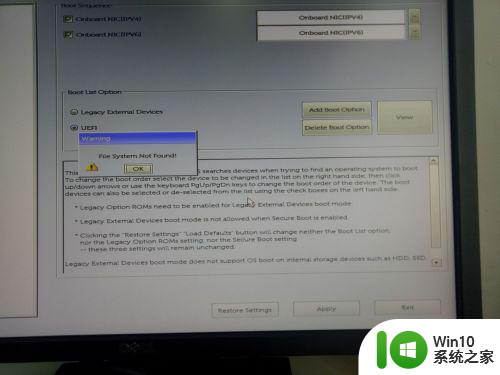
5、首先第一步是制作u盘启动项以及下载win10 镜像。
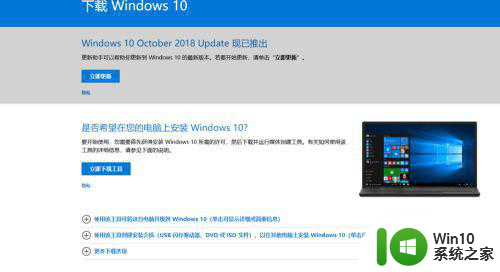
6、重新安装完系统之后,我们重启电脑,开机按F2进入BIOS界面,这个时候我们就会发现,window boot manager就出现了,我们将该项调整为第一启动项即可,
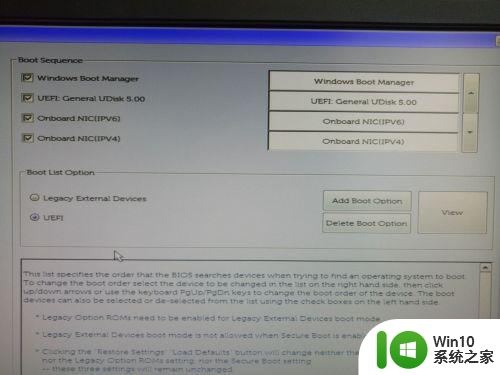
以上就是重装win10开机提示no boots devices were found修复方法的全部内容,还有不懂得用户就可以根据小编的方法来操作吧,希望能够帮助到大家。
重装win10开机提示no boots devices were found修复方法 Win10开机提示no boots devices were found怎么办相关教程
- 虚拟机安装win10提示 you pc ran into a修复方法 虚拟机安装win10提示your pc ran into a问题解决方法
- win10重装win7后开机显示checking media如何修复 win10重装win7后开机显示checking media怎么解决
- win10重装搜狗输入法一直提示重启的处理方法 win10重装搜狗输入法一直提示重启怎么办
- win10安装战网时提示battle.net agent怎么修复 Win10安装战网时提示battle.net agent修复方法
- 重装win7后scecurity boot fail错误提示修复方法 重装win7后scecurity boot fail错误提示怎么解决
- win10安装软件错误0*80070422提示修复方法 win10系统安装软件提示0x80070422错误怎么办
- win10电脑打印时提示无法打印似乎未安装打印机如何处理 Win10电脑打印机无法打印提示未安装打印机怎么解决
- win10重装应用商店提示安装路径不存在的修复步骤 重装win10应用商店找不到路径怎么办
- win10怎么关闭安装提示 win10关闭软件安装提示的方法
- 戴尔重装win10开机灰屏一分钟才进入系统怎么修复 戴尔电脑重装win10后开机灰屏一分钟怎么解决
- win10安装软件提示error installer launching修复方法 win10安装软件提示error installer launching解决方法
- 电脑重装w7系统后开机一直黑屏修复方法 电脑重装Windows 7系统后开机黑屏怎么办
- w8u盘启动盘制作工具使用方法 w8u盘启动盘制作工具下载
- 联想S3040一体机怎么一键u盘装系统win7 联想S3040一体机如何使用一键U盘安装Windows 7系统
- windows10安装程序启动安装程序时出现问题怎么办 Windows10安装程序启动后闪退怎么解决
- 重装win7系统出现bootingwindows如何修复 win7系统重装后出现booting windows无法修复
系统安装教程推荐
- 1 重装win7系统出现bootingwindows如何修复 win7系统重装后出现booting windows无法修复
- 2 win10安装失败.net framework 2.0报错0x800f081f解决方法 Win10安装.NET Framework 2.0遇到0x800f081f错误怎么办
- 3 重装系统后win10蓝牙无法添加设备怎么解决 重装系统后win10蓝牙无法搜索设备怎么解决
- 4 u教授制作u盘启动盘软件使用方法 u盘启动盘制作步骤详解
- 5 台式电脑怎么用u盘装xp系统 台式电脑如何使用U盘安装Windows XP系统
- 6 win7系统u盘未能成功安装设备驱动程序的具体处理办法 Win7系统u盘设备驱动安装失败解决方法
- 7 重装win10后右下角小喇叭出现红叉而且没声音如何解决 重装win10后小喇叭出现红叉无声音怎么办
- 8 win10安装程序正在获取更新要多久?怎么解决 Win10更新程序下载速度慢怎么办
- 9 如何在win7系统重装系统里植入usb3.0驱动程序 win7系统usb3.0驱动程序下载安装方法
- 10 u盘制作启动盘后提示未格式化怎么回事 U盘制作启动盘未格式化解决方法
win10系统推荐
- 1 番茄家园ghost win10 32位官方最新版下载v2023.12
- 2 萝卜家园ghost win10 32位安装稳定版下载v2023.12
- 3 电脑公司ghost win10 64位专业免激活版v2023.12
- 4 番茄家园ghost win10 32位旗舰破解版v2023.12
- 5 索尼笔记本ghost win10 64位原版正式版v2023.12
- 6 系统之家ghost win10 64位u盘家庭版v2023.12
- 7 电脑公司ghost win10 64位官方破解版v2023.12
- 8 系统之家windows10 64位原版安装版v2023.12
- 9 深度技术ghost win10 64位极速稳定版v2023.12
- 10 雨林木风ghost win10 64位专业旗舰版v2023.12